-
STANDALONE CIRCULATION
Chapter 1. INTRODUCTION
Installing the Standalone Circulation Module
The Standalone Circulation module application software is available for download via the VERSO "Documentation" page.
IMPORTANT NOTE: Be sure to exit all Windows applications before beginning the installation process.
To install the Standalone Circulation module:
-
From the Windows Start menu, select Run.
- The Run dialog displays.
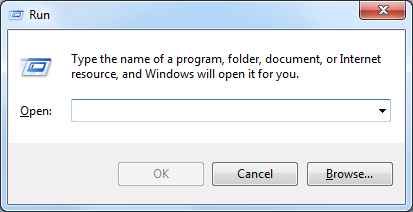
Run Dialog
- Enter the full path and filename for the setup.exe (Standalone Circulation
module setup) file in the Open text box; "C:\setup.exe" for example.
- If desired, click the Browse button to search for the setup.exe file. A standard Find File dialog displays. Locate the setup.exe file, then click the Open button on the Find File dialog. The complete path and file name for the selected file is automatically entered in the Open text box.
-
Click the OK button on the Run dialog to begin the installation process.
- A status dialog displays while setup and software files are extracted and copied to your workstation.
- When the necessary files have been extracted and copied to your workstation, the VERSO Standalone Circulation Module Setup "start" screen displays.
Setup "Start" Screen
- Click the OK button to begin the installation process.
- The Specify Directory dialog displays.
Specify Directory Dialog
NOTE: If any Windows applications are currently running, click the Exit Setup button to exit the setup program and close all open Windows applications before continuing with the installation process.
-
By default, the setup program installs the Standalone Circulation module
software in the C:\Program Files\Standalone directory. If desired, you may
specify an alternate directory for installation:
- Click the Change Directory button; the Change Directory dialog displays.
Change Directory Dialog
- Enter the full path for the directory in which you wish to install the VERSO Standalone Circulation software in the Path text box, or locate the desired directory in the Directories menu; the full path for the directory will be entered in the Path text box automatically.
- Click the OK button to return to the Specify Directory dialog and continue to install the Standalone Circulation module software in the specified alternate directory. (Click the Cancel button to return to the Specify Directory dialog and continue to install the software in the default directory.
- When the desired directory has been specified, click the Click this button
to install Verso Standalone Circulation Module software button to install the
software in the specified directory.
- The Choose Program Group dialog displays. The Program Group determines the location of the Standalone Circulation module in the Windows Program menu.
Choose Program Group Dialog
- By default, the setup program adds items for the Standalone Circulation
module to the Program Group Verso. If desired, you may specify an alternate
Program Group:
- To specify a new Program Group, enter the desired group name in the Program Group text box.
- To select an existing Program Group, select the desired Program Group from the Existing Groups menu; the selected Program Group name will be entered in the Path text box automatically.
- When the desired Program Group has been specified, click the Continue
button to complete the installation process.
- Status dialogs will display as the necessary software components are installed.
- When installation is complete, a confirmation dialog displays. Click the OK button to exit the Standalone Circulation Module Setup program.