SEARCH
Chapter 6. FOR AUTHENTICATED USERS
Viewing Search History
The Search History feature retains a record of previous searches allowing you to easily execute or modify a prior search. The number of searches saved in Search History is determined by the Number of searches to save in History setting in Your Preferences (see Your Preferences for details). Search History can be accessed from the Search interface or through the Your Account function.
To access Search History from the Search interface:
-
Click the Search History link on any screen in the Search
interface.
- The Search History panel displays.
Search History Panel
- Search History provides a listing of your most recent searches, in reverse chronological order (most recent search first).
- Each entry in the list shows the Search Term, Search Index and number of Resource(s) searched.
- Use the scrollbar to scroll Search History.
To access Search History from Your Account:
- Select Search History from the Your Account menu (see
Using Your Account for details).
- The Search History panel displays.
- Search History provides a listing of your most recent searches, in reverse chronological order (most recent search first).
- Each entry in the list shows the Search Term, Search Index and number of Resource(s) searched.
- Use the scrollbar to scroll Search History.
To view Search History:
- Each entry in Search History provides brief information for the search including the search term, search index, number of resources selected, and the names of the first two selected resources.
- To view detailed information for a prior search, click the More Details link to display full search details for the selected search.
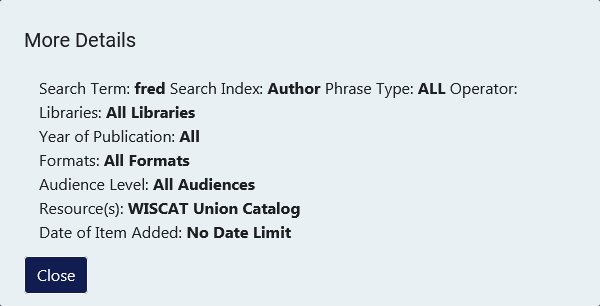
Search History - More Details
- The More Details screen provides detailed information for the search including the Search Term, Search Index, Phrase Type and Operator, Libraries (scoping), Year of Publication, Formats and Audience Level; a list of all selected Resource(s) and the Date of Item Added.
- Click the Close button to close the search details popup and return to Search History.
To modify or execute a prior search:
- To execute a prior search, click the Search button for the desired
search.
- The search is then submitted automatically.
- To modify a prior search, click the Modify button for the desired
search.
- The Search History panel closes automatically.
- The system refreshes to display the Advanced Search screen with the search parameters for the prior search entered.
- Make changes to the search term(s), search source(s), and index, scoping and qualifier selections, as desired, then click the Search button to submit the search.
- • To delete all searches from Search History, click the
Clear Search History
button
. A confirmation dialog displays the message “Are you sure you want to clear all entries in the search history?”
- Click Yes to clear all prior searches from your Search History. (Click No to cancel the clear operation and leave the prior searches intact.)