SEARCH
Chapter 6. FOR AUTHENTICATED USERS
Your Favorite Web Links
Use the Your Favorite Web Links function to create a list of links to web pages outside the system.
NOTE: This feature may not be available for all systems.
To access Your Favorite Web Links:
-
Select Your Settings – Your Favorite Web Links from the Your
Account menu (see
Using Your Account
for details).
- The Your Favorite Web Links screen displays.
Your Favorite Web Links Screen
- The screen shows the Web Link Name and Web Link URL for each web link in the list.
- To open a web link, click the Web Link URL for the desired web
link.
- The associated web page displays in an additional browser tab or window.
To add a new web link:
- Click the Add a Web Link button.
- The New Web Link dialog displays.
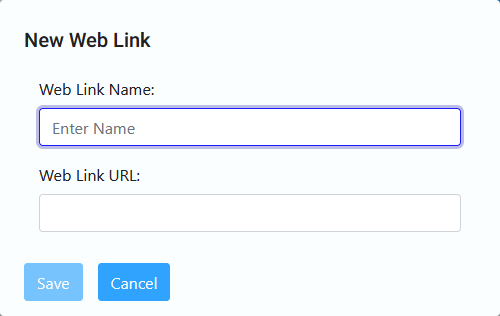
New Web Link Dialog
- Enter a name for the web link in the Web Link Name text box.
- Enter the Uniform Resource Locator (URL) for the web link in the Web
Link URL text box.
NOTE: Be sure to include the prefix http:// or https://, as applicable.
- When the desired Web Link Name and Web Link URL have been
entered, click the Save button to add the web link to your list of
favorite web links. (Click the Cancel button to cancel the addition).
- The New Web Link dialog closes, and the My Favorite Web Links screen refreshes with the web link added to the list.
To edit an existing web link:
- Click the Edit button for the web link you wish to edit.
- The Edit Web Link dialog displays. The dialog is pre-filled with the current Web Link Name and Web Link URL for the web link.
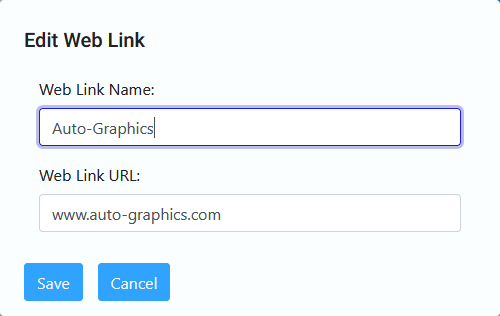
Edit Web Link Dialog
- Make changes to the Web Link Name and/or Web Link URL, as desired.
- When all desired changes have been made, click the Save button to
save your changes. (Click the Cancel button to cancel your changes.)
- The Edit Web Link dialog closes, and the My Favorite Web Links screen refreshes to display your changes.
To delete an existing web link:
- Click the Remove button for the web link you wish to delete.
- The My Favorite Web Links screen refreshes with the selected web link removed from the list.
To exit Your Favorite Web Links:
- Click the
Home
button
in the banner to return to your library’s “Home” page.