![]()
SEARCH
Chapter 4. VIEWING SEARCH RESULTS
Printing Search Results
You can print a copy of the currently displayed page of search results.
NOTE: The Print function is optional and may not be configured for all systems.
To print search results:
- Perform a Quick Search or Advanced Search to display the Brief Browse List you wish to print.
- If desired, use the navigation bar at the bottom of the list to scroll to the page you wish to print (see Using Continuous Brief Browse (CBB) for details).
- Click the Print Search Results
button
.
- The Print Search Results dialog displays the current page of search results.
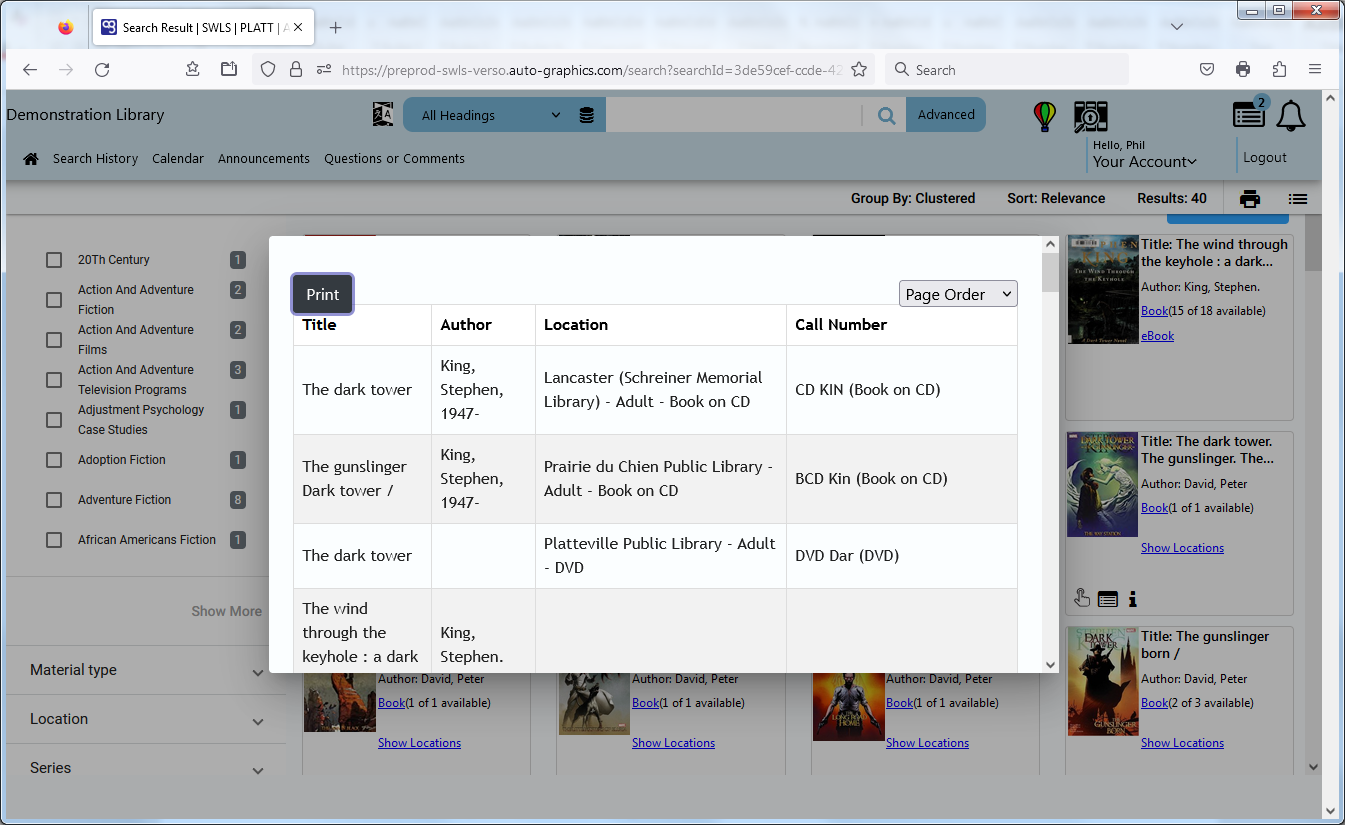
Print Search Results Dialog
NOTE: Only the currently displayed page of search results is formatted for printing. To print the entire list, you must submit a separate print request for each page of the list.
- If desired, select a sort order for the formatted search results from the
sort order menu; Page Order, Title, Author, Location
or Call Number.
- The default sort order selection is Page Order.
- Click the Print button.
- A formatted version of the current page of the search results screen displays in an additional browser window, followed by a standard Print dialog.
- Make the appropriate selection on the Print dialog, then click the OK or Print button, as applicable. (Click the Cancel button to cancel the print request.)
- Close the formatted search results, then click outside the Print Search Results dialog to return to the previous Brief Browse List. Repeat steps 2 through 6 to print additional pages of the current search results.