CIRCULATION REPORTS
Chapter 2. PATRON REPORTS
Infrequent User Notices
Purpose: Generates notices for delivery via email or print to all patrons for whom no circulation activity has been recorded for a specified period of time defined using the Infrequent User Notice Setup function in the Circulation Administration module (see the Circulation Administration User Guide for details). This feature is intended to encourage library patrons to take advantage of the services offered by your library.
Default Filename:
INFREQUENT_USER_NOTICES_(date)_(ID number).HTML
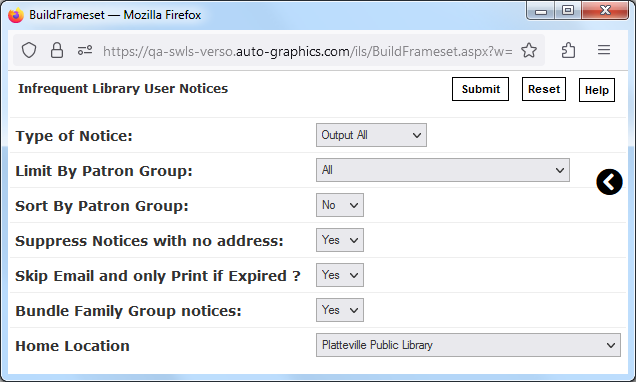
Infrequent User Notices Screen
Report Parameters:
-
Type of Notice (drop-down menu) – indicates the type of notice you wish to
produce:
- Output All – sends notices for all patrons who match your criteria, and do not have email addresses specified in their Patron Records, to your library's Reports directory, and sends notices, via email, for all patrons who match your criteria, and who do have email addresses specified in their Patron Records.
- Output non-Email – sends notices for all patrons who match your criteria, and do not have email addresses specified in their Patron Records, to your library's Reports directory.
- Send Email – sends notices, via email, for all patrons who match your criteria, and who do have email addresses specified in their Patron Records.
- Limit By Patron Group (drop-down menu) – limits notices produced to
a selected patron group.
NOTE: The Limit by Patron Group menu lists all available patron groups for your library. Patron groups are established by your Library Administrator.
- Sort By Patron Group (drop-down menu) – determines whether or not the report will be sorted by patron group. Select Yes (the report will be sorted by patron group) or No (the report will not be sorted by patron group), as desired.
- Suppress Notices with no address (drop-down menu) – determines whether or not patrons for whom no address has been specified in the Patron Record will be included in the report. Select Yes (patrons with no address will not be included in the report) or No (patrons with no address will be included in the report), as desired.
- Skip Email and only Print if Expired (drop-down menu) – when the Type of Notice – Send Email option is selected, determines whether notices for infrequent users will be sent via email or sent to your library’s Reports directory for printing and delivery via standard mail; select Yes (notices for expired patrons will be sent to your library’s Reports directory) or No (notices for expired patrons will be sent via email), as desired.
- Bundle Family Group notices (drop-down menu) – determines whether individual or combined notices will be created for members of a Family Group. Select Yes to create a combined notice (for all members of a Family Group, and addressed to the primary Family Group member) or No to create individual notices for each Family Group member, as desired.
- Home Location (drop-down menu) – determines the location for which the
report will be generated. Select the desired location.
NOTE: The Home Location menu lists all currently defined locations for your system.
- To generate the report for all currently defined locations for your system, select All Options from the Home Location menu.