CIRCULATION REPORTS
Chapter 3. ITEM REPORTS
Delete Item Exceptions
Purpose: Deletes item records for all items to which a specified exception has been assigned, and generates a summary report of deleted items.
NOTE: The system excludes items with reserves attached from deletion, and the Delete Item Exceptions report indicates items for which a Reserve Exists along with the User Barcode of the patron holding the reserve request.
Default Filename:
DEL_ITEM_EXCEPTION_(date)_(ID number).XLSX
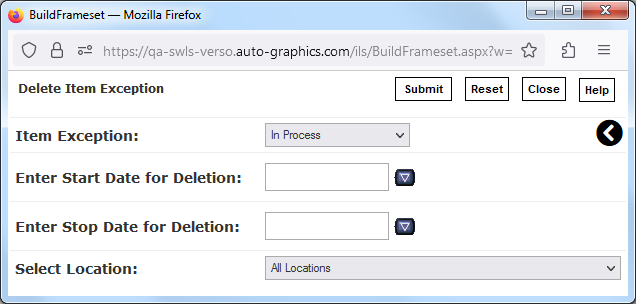
Delete Item Exceptions Screen
Report Parameters:
-
Item
Exception (drop-down menu) – determines which items will be deleted based
on the Item Exception with which they are associated. Select from In
Process, At Bindery, Missing, Non Circulating,
Discarded, Patron Lost, Deleted, Claim Returned,
Lost and Paid, or On Order.
NOTE: The Item Exception menu may include additional item exceptions defined by your Library Administrator.
NOTE: For libraries using VERSO Acquisitions: This report WILL NOT delete the Acquisitions record, WILL NOT cancel the order, and WILL NOT disencumber funds. Staff should use the appropriate Acquisitions tools for financial and order-related functions (see the Acquisitions User Guide for more information).
- Enter Start Date for Deletion (text box) – determines the starting date of
the period for which items will be deleted; enter the desired date using the
format MM/DD/YYYY, i.e., "03/10/2001".
NOTE: Be sure to include the slashes "/" when entering the Enter Start Date for Deletion. Do not include alphabetic characters when entering the Enter Start Date for Deletion.
- You may also click the Date Entry Calendar
icon
next to the date entry text box to select a Start Date for Deletion using the Date Entry Calendar (see the System Basics User Guide for details).
- You may also click the Date Entry Calendar
icon
- Enter Stop Date for Deletion (text box) – determines the ending date of
the period for which items will be deleted; enter the desired date using the
format MM/DD/YYYY, i.e., "03/10/2001".
NOTE: Be sure to include the slashes "/" when entering the Enter Stop Date for Deletion. Do not include alphabetic characters when entering the Enter Stop Date for Deletion.
- You may also click the Date Entry Calendar
icon
next to the date entry text box to select a Stop Date for Deletion using the Date Entry Calendar (see the System Basics User Guide for details).
- You may also click the Date Entry Calendar
icon
- Select Location (drop-down menu) – determines the specific location for
which items will be deleted; select the desired location.
NOTE: The Select Location menu lists all locations (libraries, branches and collections) that have been defined for your system. Locations are defined by your Library Administrator.
- Select All Locations to generate the report for items held by all libraries and all associated branches and collections.
- Select a library to generate the report for items held by the selected library and all associated branches and collections.
- Select a branch to generate the report for items held by the selected branch and all associated collections.
- Select a collection to generate the report for items associated with the selected collection only.
To view the Delete Item Exceptions report:
See Viewing and Downloading Reports to download and/or open the report for viewing.
The name of the report, the run date, and a summary of report parameters are shown at the top of the report. The Delete Item Exceptions report provides the following information for each title included in the listing:
Delete Item Exceptions Report
- The Exception for which the report was generated
- The Title, Author¸ Barcode, Call Number and Captions for the item
- The current Location of the item
- The date and time at which the exception was applied to the item (Date Placed)
- The Control Number (001) and Local Control Number (009) for the item
- Any Message attached to the item record
- The User Barcode of the last user to check out the item
- The Cost of the item
NOTE: In cases where the item record for the associated item includes a positive dollar value in the Cost field, that value is placed in the Cost field of the report. In cases where the item record for the associated item includes a zero “0” in the Cost field, or if the Cost field is blank, the system calculates the item cost based on the default cost for the material type of the associated item (See the Circ Administration User Guide for more information on default costs for material types).
The total number of Records Deleted is shown at the bottom of the list.