![]()
USER ADMINISTRATION
Chapter 2. MANAGING USERS
Editing User Records
The types of users you can edit and the libraries for which you can edit users are determined by your login mode (see Login Modes for more information).
To edit a user record:
-
Access the User Account list, and locate the user for whom you wish to edit the
user record (see
Viewing the User Account List for details).
NOTE: If a user account for the desired user does not exist, select Add a User from the User Admin Staff Menu to add a new user record. The Add a User Account screen displays in an additional browser window (see Adding a User for details).
- Click the User Name link for the desired user.
- The Edit User Account screen displays in an additional browser window.
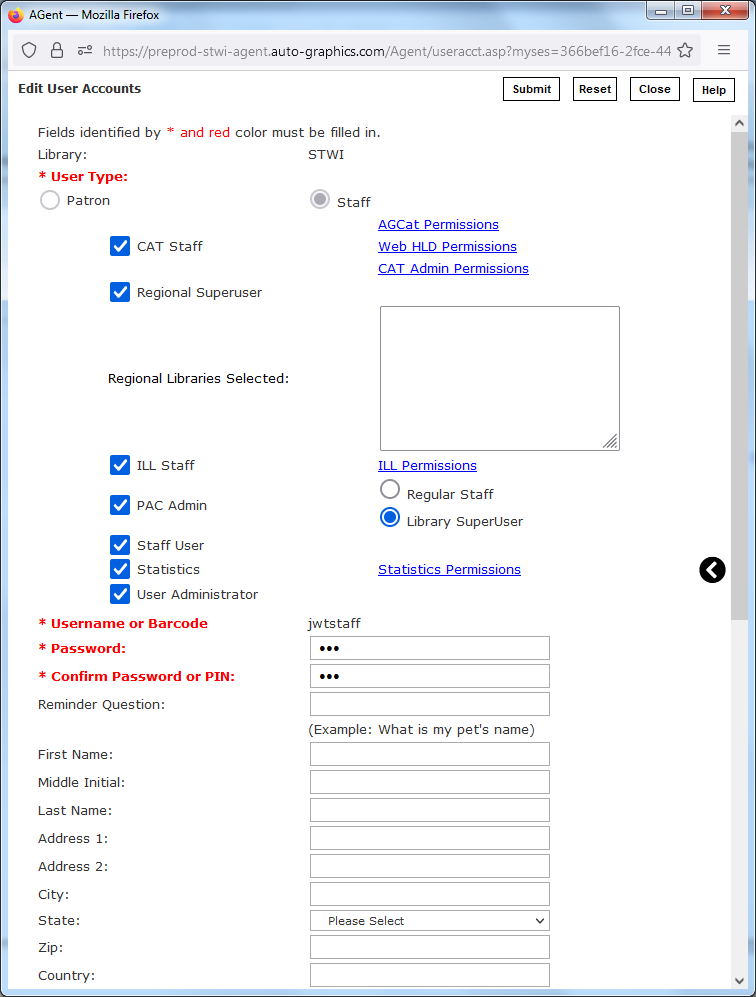
Edit User Account Screen
- The Edit User Account screen is pre-filled with the current data for the associated user.
- Add, change or delete information as desired (see
Adding a User
for details).
NOTE: Depending on the specific configuration of the system for your library or consortium, some User Record fields may not be available.
- Click the AGCAT Permissions link to modify cataloging permissions for the user when using AGCAT (see Modifying AGCat Permissions for details).
- Click the Edit Translate/Authority Preferences link to configure the authority validation hierarchy and enable or disable Translation functionality for the user when using the optional Translate/Authority module (see Modifying Translate/Authority Preferences for details).
- Click the Web HLD Permissions to modify locations (holdings) permissions for the user when using CAT Administration (see Modifying Web HLD Permissions for details).
- Click the ILL Permissions link to modify ILL permissions for the user (see Modifying ILL Permissions for details).
- Click the Statistics Permissions link to modify Statistics permissions for the user (see Modifying Statistics Permissions for details).
- For Customer SuperUsers only: Click the Select Libraries link to modify the libraries for which the user can perform Global User Permission Maintenance (see Managing Regional SuperUsers for details).
- When all desired changes have been made, click the Submit button to submit
your changes to the user record.
NOTE: If your library has enabled User Registration Duplicate Checking (see Configuring User Registration Duplicate Checking for details), the User Duplicate Check Results dialog displays when you submit the record. Resolve any issues detected during the duplicate check, as appropriate (see Resolving User Duplicate Check Results for details).
- The Edit User Account screen closes automatically.
- Repeat steps 2 through 4 to edit additional users.